Identifying the exact color shade used in an image online can be a daunting task, especially if you are trying to recreate that specific color for a design project or artwork.
With the vast number of color variations available, it's nearly impossible to eyeball the right color code just by looking at the image.
However, with the right tools and techniques, you can pinpoint the exact color shade used in any image, and effortlessly extract it for your digital projects.
In this in-depth guide, we will explore various methods and tips to help you accurately and efficiently find the exact color shade used in an image online.
Finding the Exact Color Shade: The Need for a Digital Color Matching Tool
Colors play a crucial role in the realm of design, art and communication, evoking emotions and delivering a message effectively.
They have the power to visually engage viewers, stimulate brand recognition, and create a professional, polished look in your design work.
With countless shades and color codes available, designers and artists often rely on digital tools to ensure that the colors used in their projects are consistent and accurate.
Determining the exact color shade of an image online by manually comparing it to other colors is nearly impossible.
This is where a precise online color matching tool, like ImageColorFinder.com, becomes an indispensable asset.
Offering unparalleled accuracy and ease of use, ImageColorFinder allows you to quickly and effortlessly identify and extract any color from an image—saving you both time and frustration.
Introducing ImageColorFinder: Your Easy-to-Use Digital Color-matching Solution
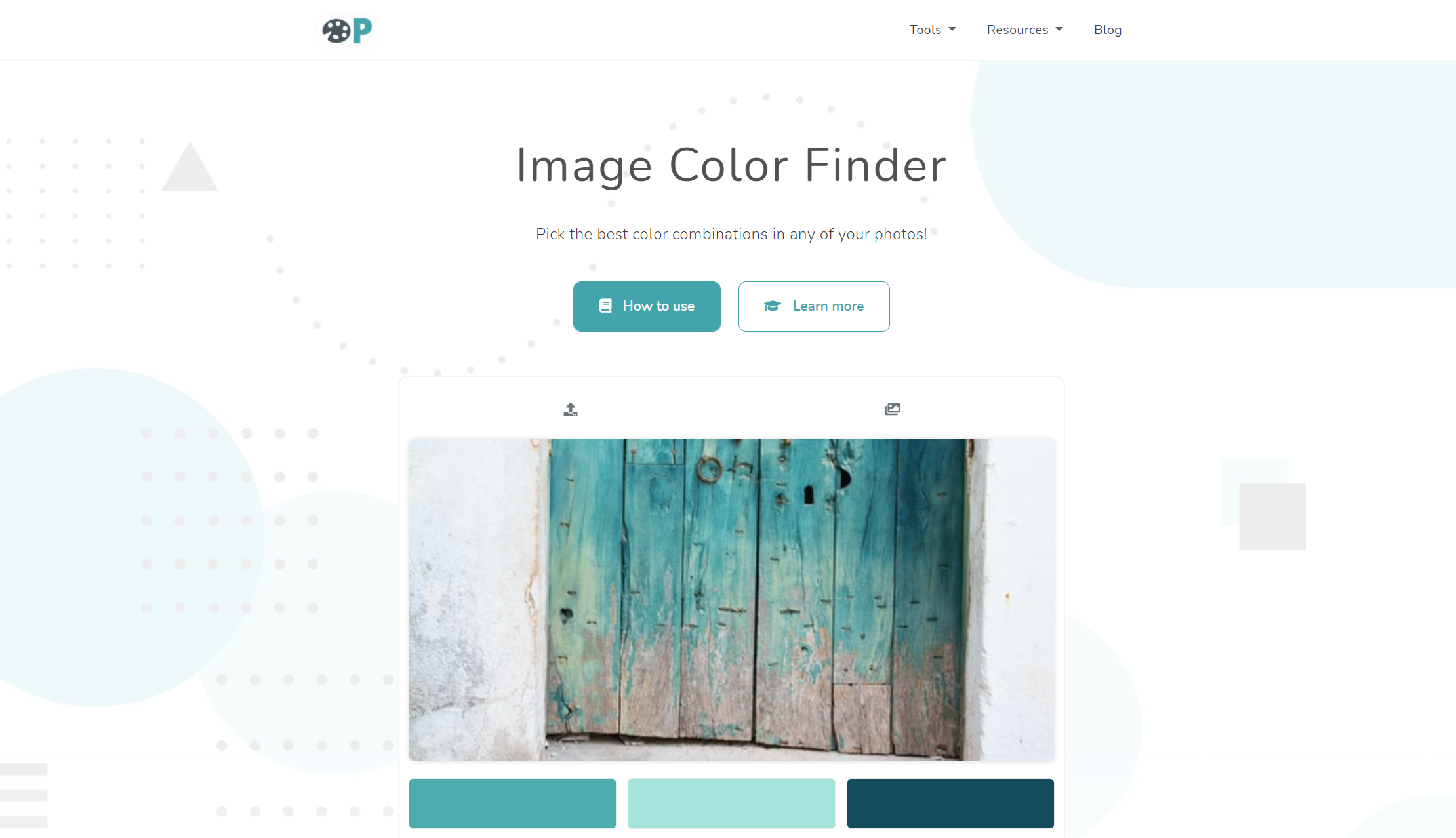
ImageColorFinder.com is a free, web-based tool designed to help users determine the precise color codes of an image.
Its user-friendly interface streamlines the process, enabling you to find your desired color shade in just a few clicks.
Whether you are a seasoned professional or a creative enthusiast, ImageColorFinder is designed to cater to all types of users, ensuring an efficient and hassle-free experience.
How Does ImageColorFinder Work?
Using ImageColorFinder is a breeze; all you need to do is upload the image of your choice, and the tool does the rest.
Here’s a step-by-step guide on how to use ImageColorFinder to easily identify and extract the exact color shade in any image:
Step 1: Uploading Your Image
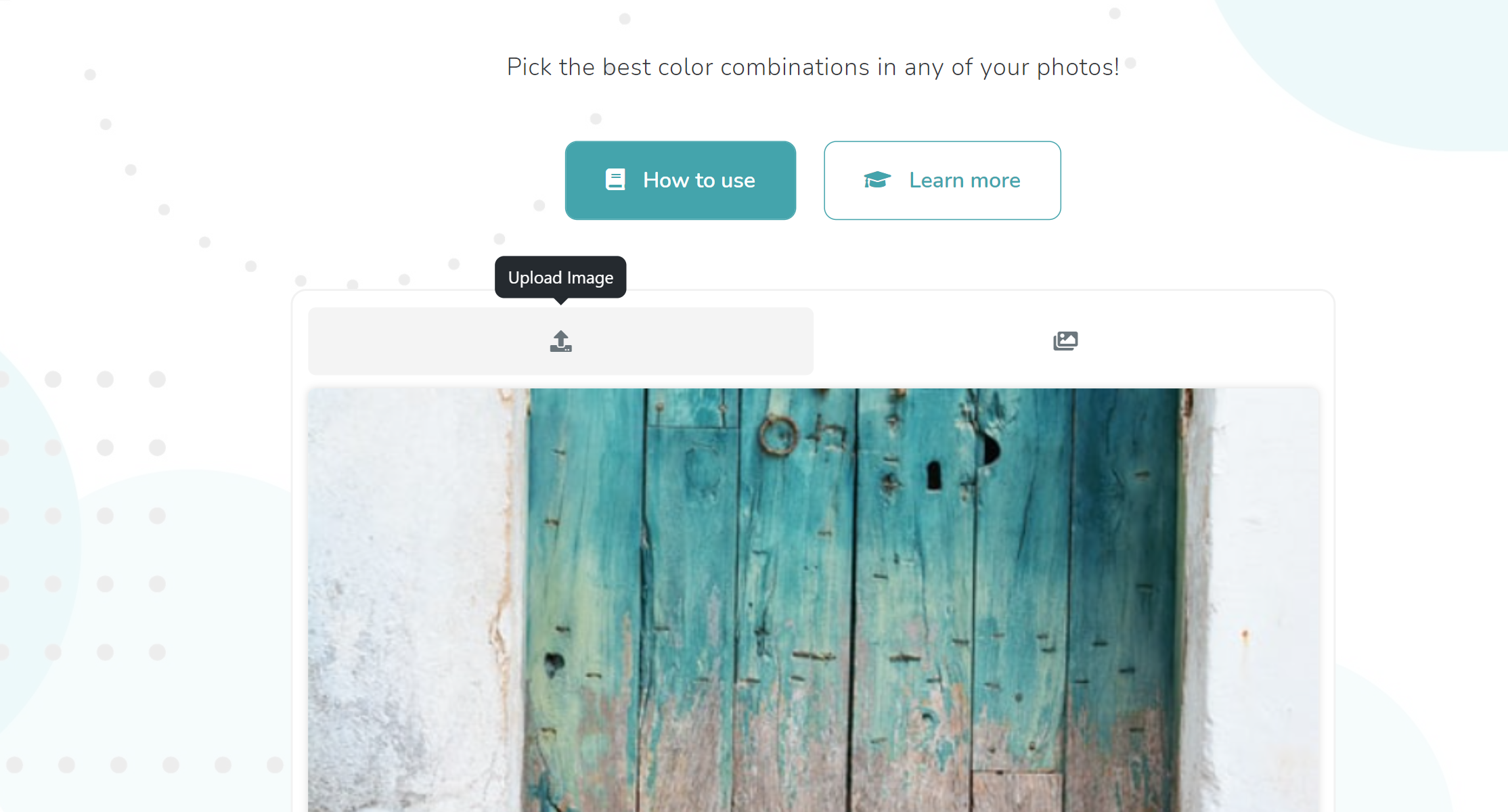
Navigate to ImageColorFinder.com and click on the “Choose File” button on the home page.
This will open a file explorer, allowing you to select the image you'd like to analyze.
After selecting your image, click "Upload & Find Colors" to begin the extraction process.
Step 2: Selecting a Color to Extract
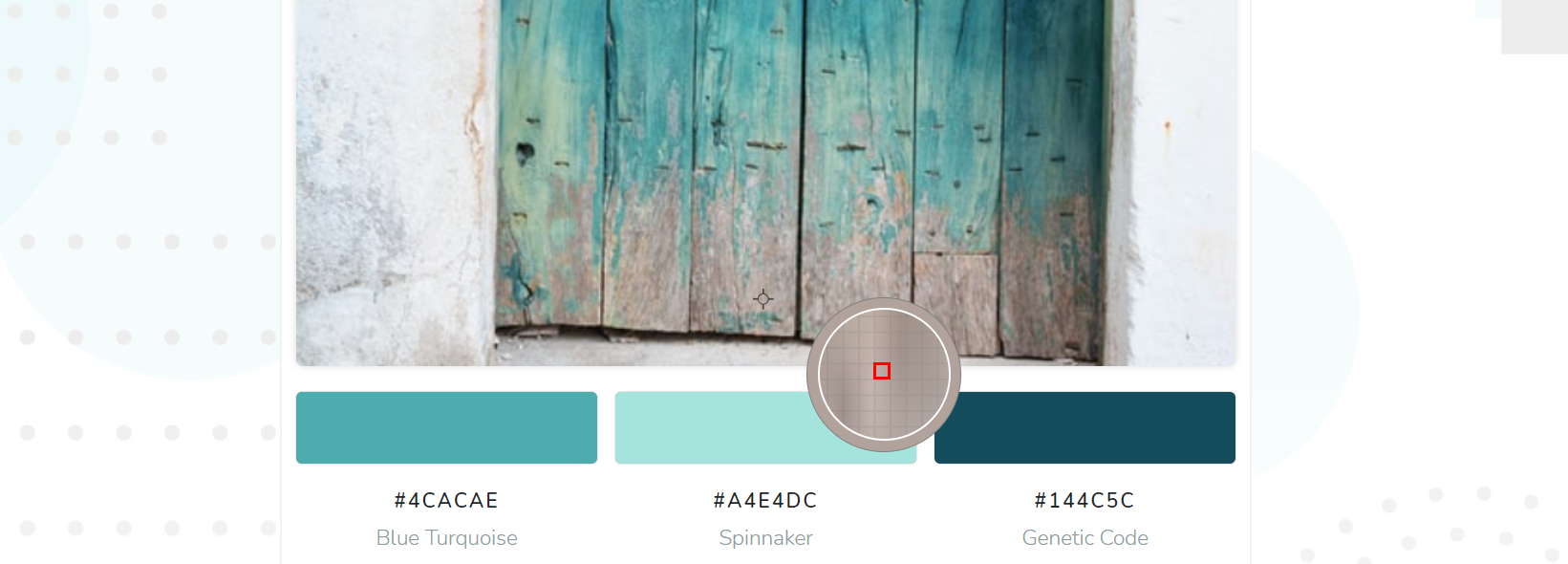
Once the image is uploaded, you'll be presented with the color grid.
The color grid displays the most prominent colors in your image, as well as their associated color codes.
To identify a specific color in the image, use the custom-built eyedropper tool to choose the desired color.
Simply click on the eyedropper icon and then click on the image area with your desired color.
The corresponding color code will be displayed below the image.
Step 3: Copying the Color Code

Once you've identified the right color, you can easily copy the color code to use it in your projects.
By clicking the "Copy" button next to the color code, you can quickly copy the HEX, RGB, or HSL code to your clipboard.
With this information in hand, you can seamlessly apply the exact color shade to your digital projects and designs.
Other Color Matching Techniques and Tips
While ImageColorFinder offers the most accurate and efficient method for identifying color shades in an image, there are alternative techniques and tips that may help you in your quest for perfect color matching:
1. Use Browser Inspect Tools
For web-based images, you can use the inspect element feature of your browser to find the color codes used on a website.
Simply right click on the element with the desired color, and select "Inspect" from the context menu.
The browser's developer tools will display the CSS rules responsible for the color, allowing you to identify and copy the color code.
2. Take Screenshots and Use Image Editing Software
You can also take a screenshot of the image with the target color and use image editing software like Adobe Photoshop or GIMP to determine the color code by using their built-in eyedropper or color picker tools.
3. Color Matching Smartphone Apps
Various smartphone apps are available that can help you identify and match colors in real-time using your device's camera.
Examples include Adobe Capture, Color Grab, and Pantone Studio.
4. Use Online Color Palette Generators
Some websites, like Adobe Color CC and Coolors, offer color palette generators that allow you to create color palettes based on an uploaded image.
These tools extract the most dominant colors from the image and provide you with their respective color codes.
Conclusion
Finding the exact color shade used in an image online can be a time-consuming and frustrating endeavor.
Fortunately, with tools like ImageColorFinder, you can quickly and accurately identify and extract the desired color codes with just a few clicks.
By leveraging these digital tools and techniques, you can streamline your creative process and achieve professional, consistent results in your design projects.
So go ahead and make use of ImageColorFinder to bring accuracy and efficiency to your color matching endeavors!