In many different scenarios, you might want to get the exact HEX color code in a certain image.
There're many ways to do this in a very simple and convenient way.
In this post, I'm going to show my favorite method and what the advantages are when doing it this way.
This method does not require you to download any software to your phone or computer, and if that wasn't enough, the site never sees your photos nor saves them.
Here is how you can use ImageColorFinder.com to get the exact HEX color codes of any image.
1- Go to ImageColorFinder.com
This is our homepage, and is where all the magic happens!
By simply glancing around and scrolling down, you'll realize that the process is pretty much self-explanatory.
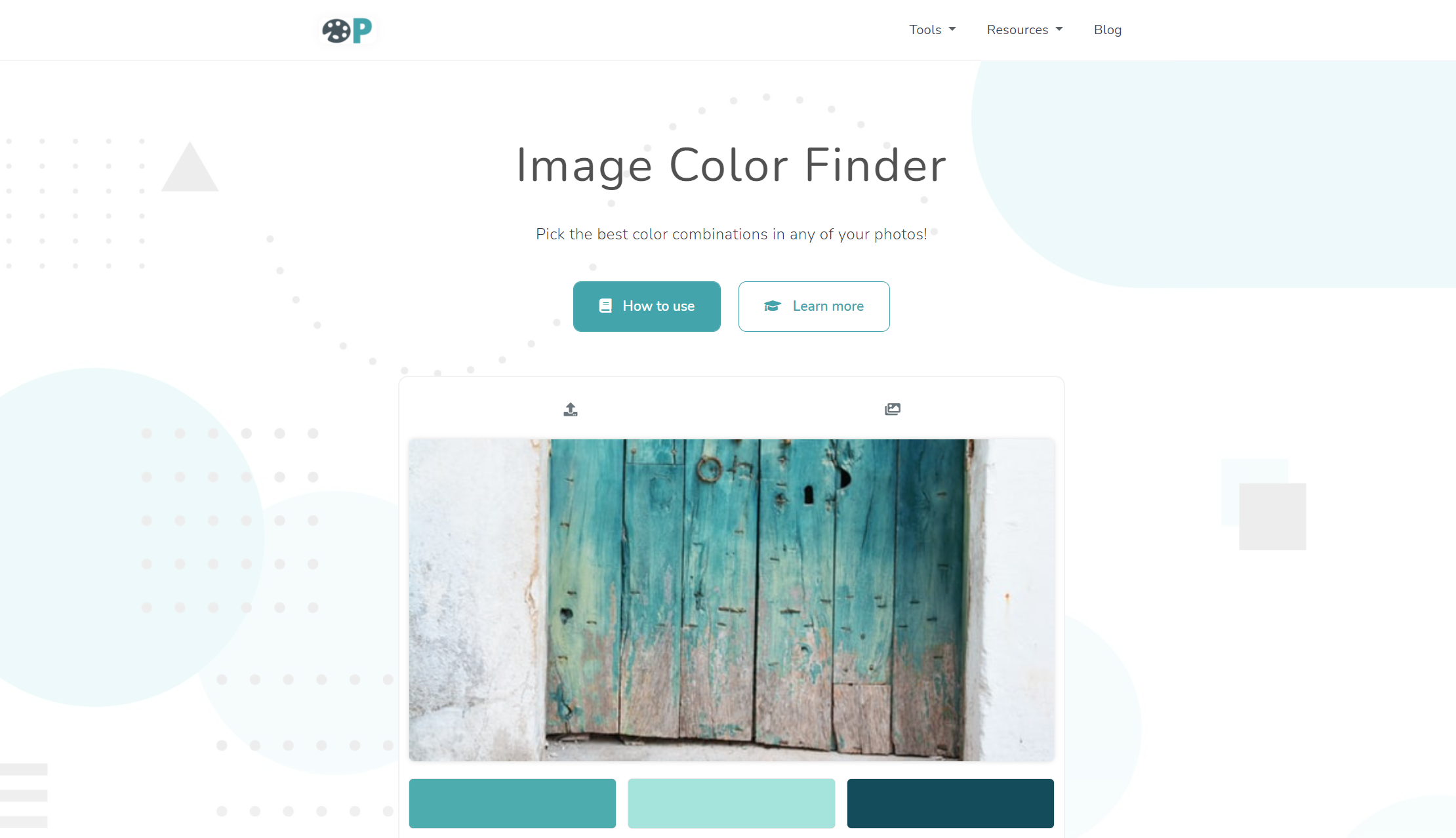
You will get presented with two buttons at the top of the tools that will allow you to either upload your own image or let us generate a random one from the internet.
The first option is great for those of you that already have in mind which color you want to inspect.
When it comes to the second button, you can use this to generate a random image from the internet.
This is helpful for getting some inspiration in case you want to create a color palette for a particular project.
Remember that if you're on a mobile device, your browser will give you the option of taking the picture with your camera and instantly uploading it.
2- Upload your own image
Just click on the upload button and browse your device until you find the right picture.
When it comes to which types of image you can upload, you are able to use any format; GIFs and SVG files are also acceptable.
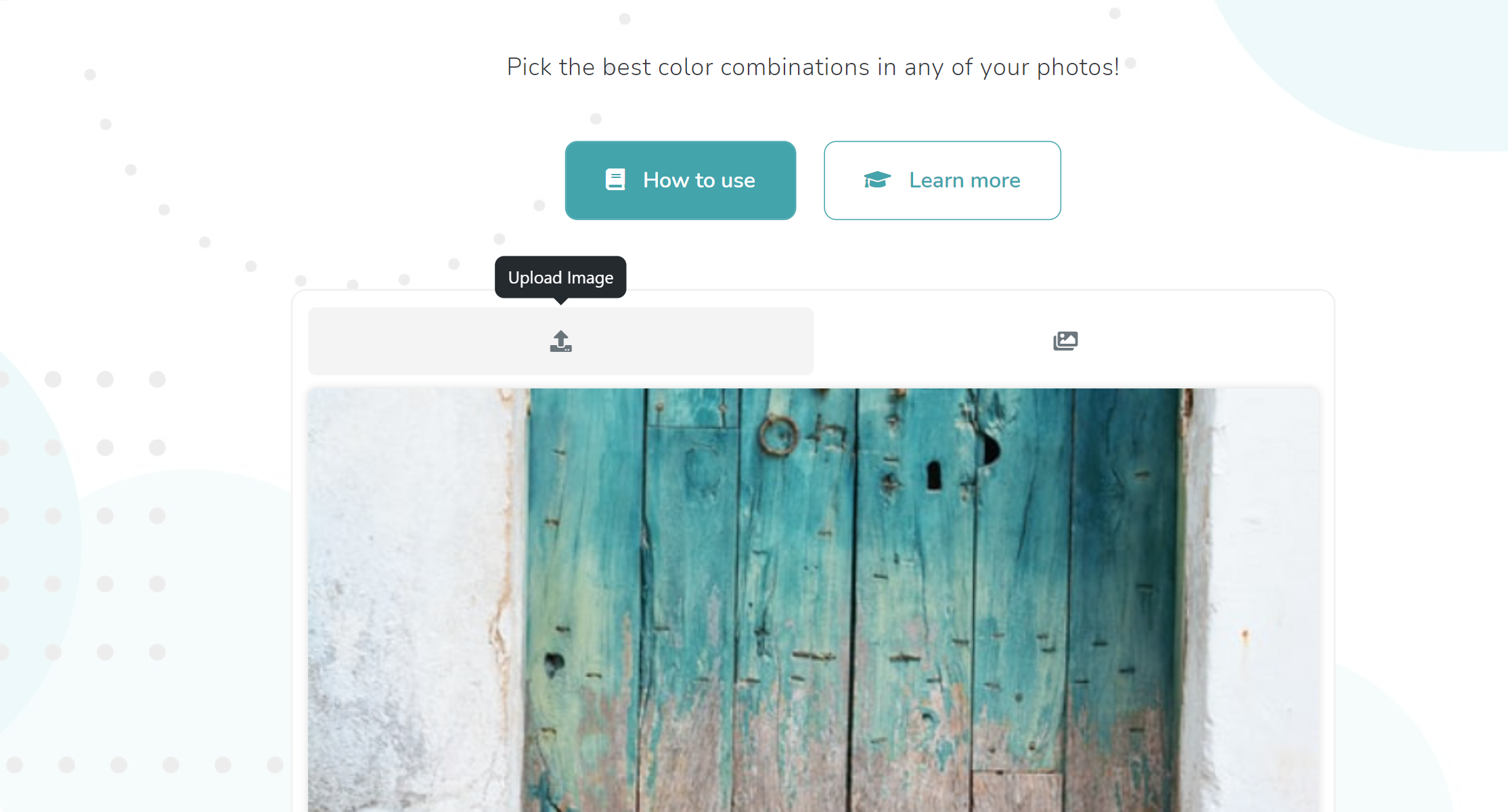
After you've done that, you'll notice that your new image will be shown in the color picker container instantly.
This is all you need to see before moving to the next step of this guide.
3- Select the color you want the HEX value from
After your image is uploaded, it will be analyzed and our tool will now display and suggest a series of colors that might be the ones you're trying to copy.
This is sort of a shortcut, but if none of the generated 6 colors are the ones you want, then you can proceed to find it manually.
These colors are displayed in HEX initially, but also have in mind that if you want to change to another color system such as RGB or HSL, you can do that as well.
Now, to manually pick a color, utilize the eyedropper that appears once you press, hover over, click, or tap the image.
Once that happens, just move around looking for the exact color you want.
The corner of the eyedropper also shows the color you are currently hovering on.
The red square on the inside helps you see where exactly you are in the image.
In order to lock the final color, you can just click or tap it, and it will appear below the generated ones.
4- Copy the color value
Lastly, we just need to finally copy the HEX color value of the code.
To do so, you can just tap on the color container and its value will automatically be copied to your clipboard.
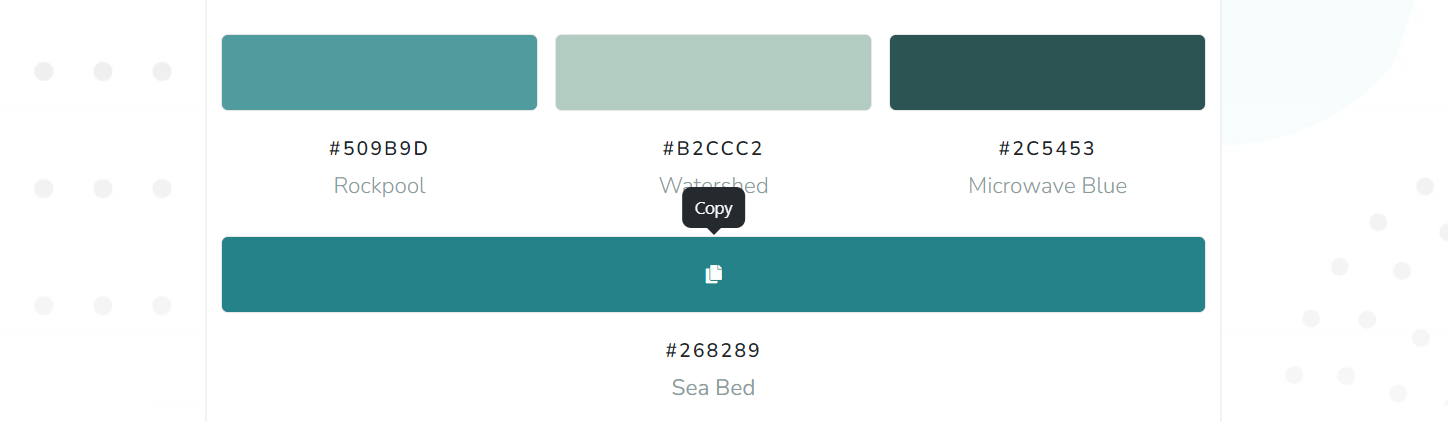
I encourage you to try all the different configurations available such as pixelating the image, or increasing and decreasing the eyedropper zoom level.
Which platforms or devices support this tool?
The great thing about using ImageColorFinder.com is that you can use it on any modern desktop, tablet, or mobile device.
On mobile and tablet devices, you can even go a step further and take real-time pictures to upload them instantly.
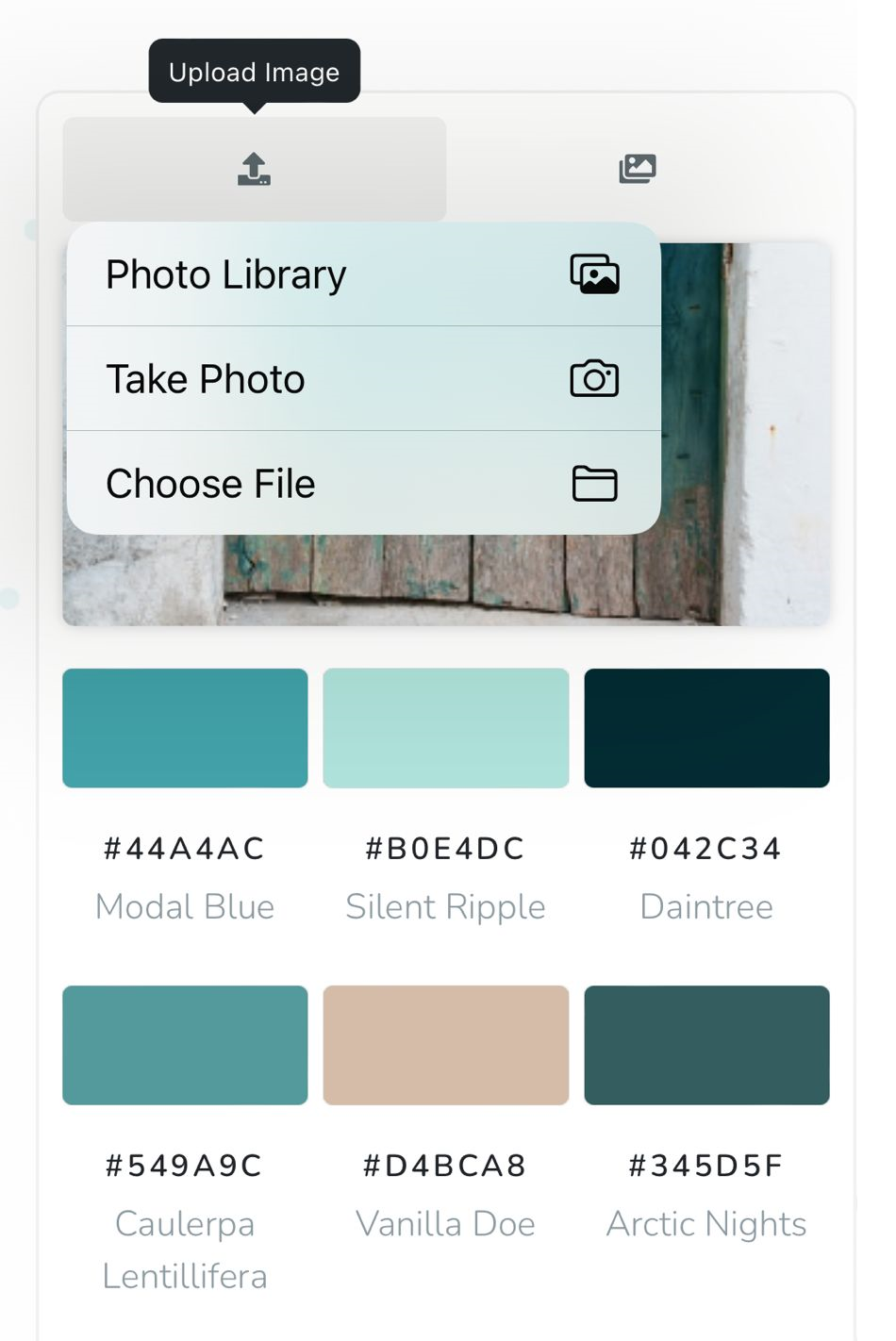
This allows for different situations such as getting the color of a wall or a certain product around you.
Even though the room's lighting and the quality of your camera will affect how accurate the color codes are, it's still a very nice solution.
Will your image be saved or seen by someone?
Everything happens on your browser, which means that nobody, except for you, will have access to the images that you upload.
None of your photos are being saved anywhere on the internet except for your own device.
And even then, once you refresh the page, they will be unreachable forever to this website unless you upload them again.
How can you get the HEX color code of a website?
There are many ways to get the color code of a website.
For those of you aware of Google Chrome's Developer Tools, you can simply go to said website and inspect the elements that you want the colors from.
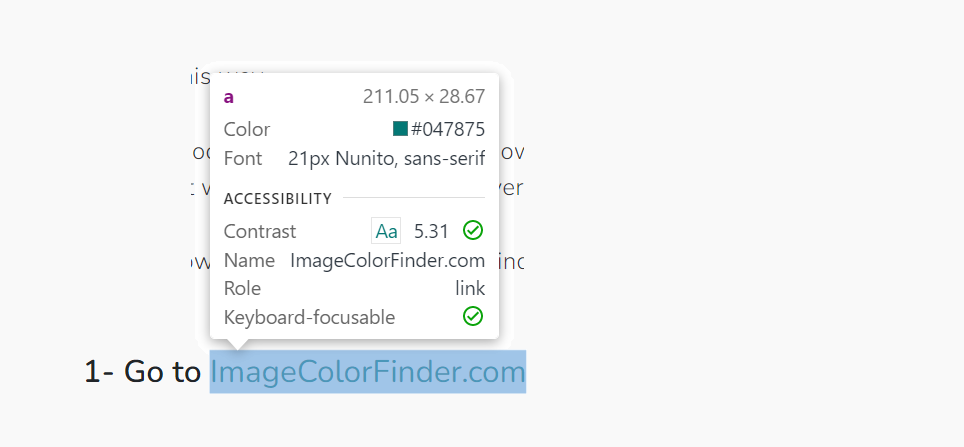
On the other hand, another quick way to achieve this is to take a screenshot of the website, upload it to our tool, and then continue to do everything we just explained above.
This last method is very useful for those of you that are currently on a mobile device.