With the increasing need for eye-catching graphics and professional designs in various industries, designers often struggle with finding the perfect color scheme for their projects.
Thanks to advanced online tools, choosing the right colors for your designs has become significantly easier and more efficient.
In this comprehensive guide, we'll walk you through the process of effectively using an image color finder tool to enhance your graphic design projects.
We'll specifically focus on using an amazing tool called ImageColorFinder.com, demonstrating how it can make your design projects stand out.
So without further ado, let's dive into the world of colors and learn how to use ImageColorFinder.com to up your design game!
What is an Image Color Finder Tool and Why is it Important?
An image color finder tool is a software or online tool designed to identify and extract colors from any image uploaded by a user.
These tools are widely used by graphic designers, web designers, and digital artists to create visually stunning projects with an appealing and coherent color scheme.
Choosing the right colors is crucial for a design project as they can convey certain emotions, create brand recognition, and enhance the overall aesthetic of the design.
However, picking the right colors can be challenging, time-consuming, and often involve a lot of trial and error, especially when working with complex images.
This is where an image color finder tool can be a game-changer, as it allows users to accurately and instantly extract the colors from any image, making it easier to create harmonious and professional designs.
Introducing ImageColorFinder.com - Your Ultimate Color Palette Creation Tool
ImageColorFinder.com is an advanced and user-friendly image color finder tool designed to help you effortlessly extract colors from any image, whether it's a photograph, illustration, or a digital art piece.
With an intuitive interface, the tool allows you to upload your image and instantly generate a color palette based on the predominant colors in the chosen image.
Moreover, the tool also features a custom built eyedropper for selecting specific colors from the image, providing you with the flexibility to create the perfect color palette for your design project.
ImageColorFinder.com is not only efficient in generating color palettes but also provides you with various file formats and color codes, making it extremely versatile and compatible with different design software and platforms.
Now that you know what ImageColorFinder.com is all about let's dive into how you can use this remarkable tool to create stunning and professional designs!
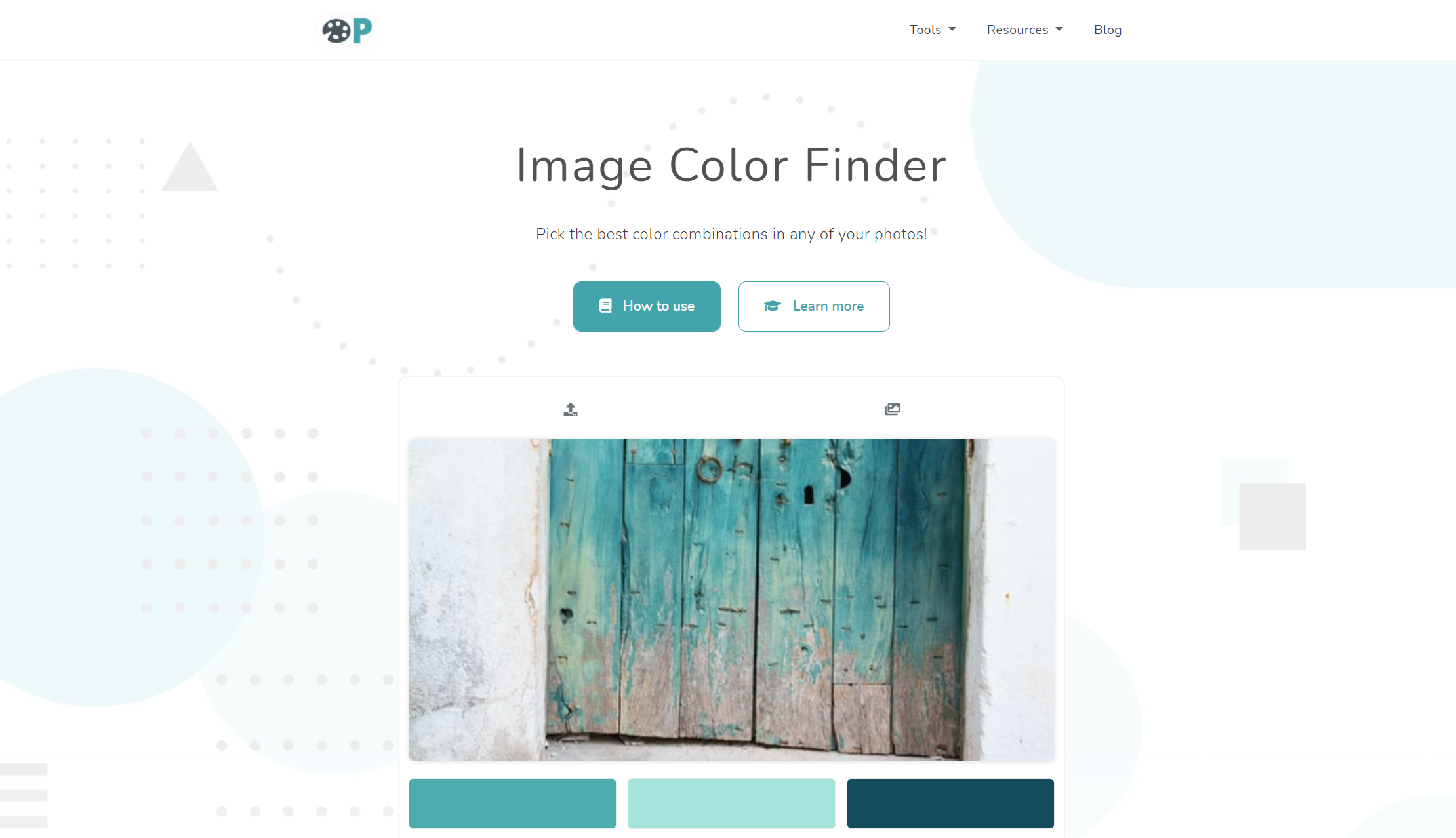
Step-by-Step Guide: How to Use ImageColorFinder.com
Using ImageColorFinder.com is incredibly simple and efficient, making it an indispensable tool for any professional or aspiring graphic designer.
Follow the step-by-step guide below to learn how to use ImageColorFinder.com, and start revolutionizing your graphic design projects today!
Step 1: Uploading Your Image
Visit ImageColorFinder.com and click on the "Choose File" button to begin.
Browse your device for the image you'd like to upload, and select it.
Keep in mind that the supported file types are JPEG, PNG, and GIF with a file size limit of 5MB.
Once you've selected the image, the tool will automatically detect and display the most dominant colors in the image, creating an initial color palette for you.
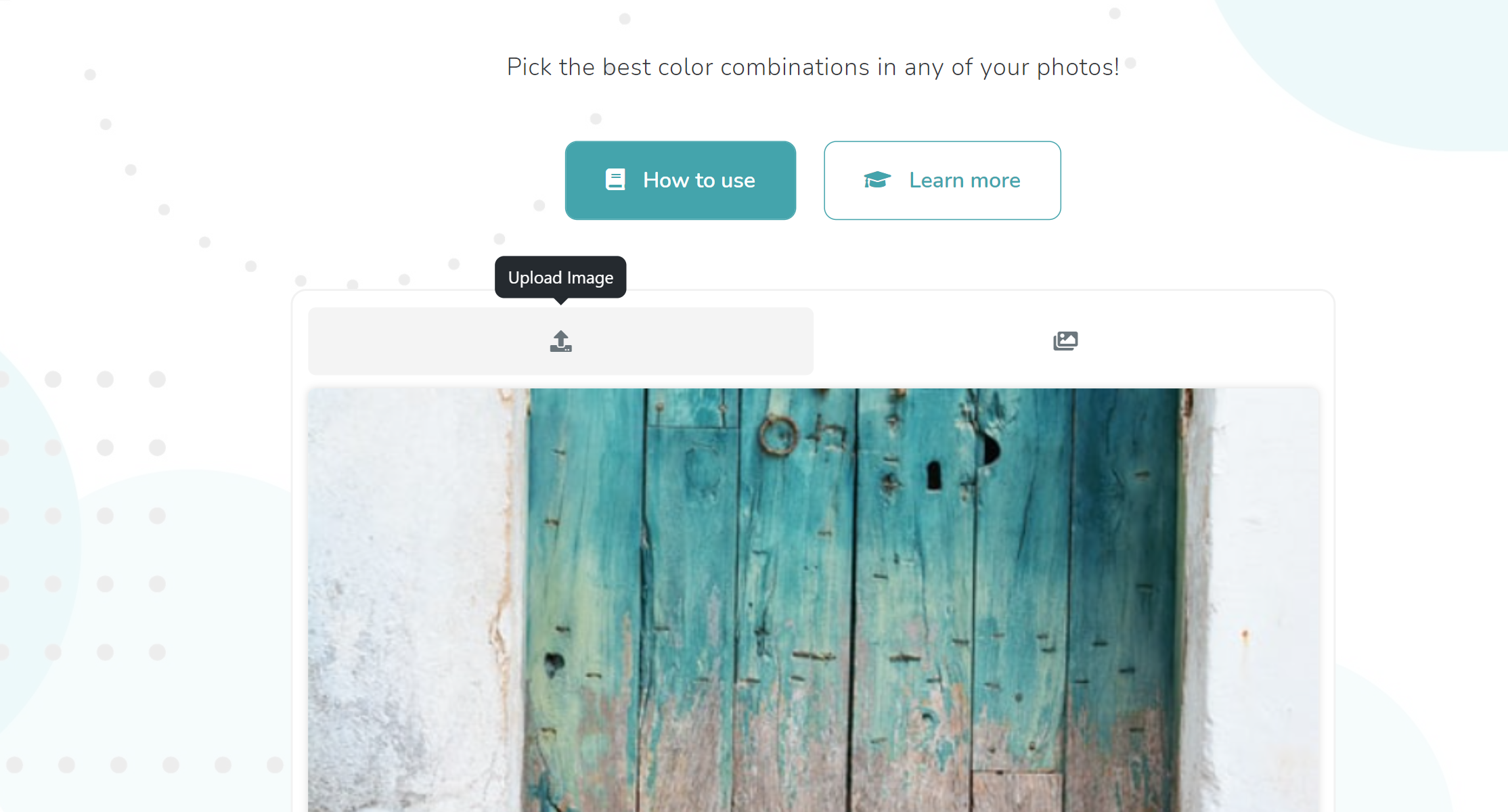
Step 2: Using the Eyedropper to Select Specific Colors
If you'd like to choose specific colors rather than using the automatically generated palette, ImageColorFinder.com has a custom built eyedropper tool that allows you to do so with ease.
To use the eyedropper, simply click on the eyedropper icon on the webpage and hover over your desired color within the image.
Click on the specific color you want, and the tool will display the color code for your selected color.
Repeat this process for other colors you'd like to include in your palette.
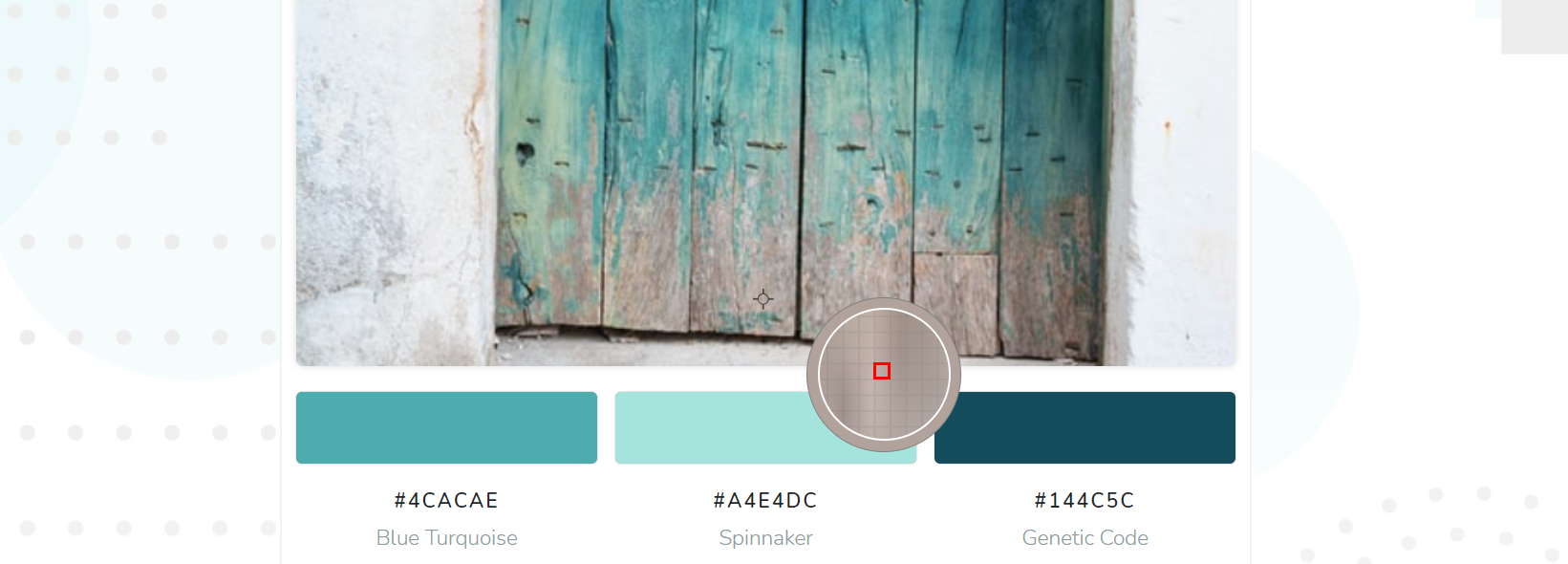
Step 3: Copying the Color Codes
Once you've generated your color palette, ImageColorFinder.com provides you with the color codes in different formats so you can easily use them within your design software.
To copy the color codes, simply click on the "COPY" button next to each color, and they'll be automatically copied to your clipboard.
The available color code formats are HEX (hexadecimal), RGB (red, green, blue), and HSL (hue, saturation, lightness).

Step 4: Integrating the Colors into Your Design Projects
Now that you've successfully extracted the colors from your image and copied the color codes, it's time to incorporate the colors into your design projects.
Paste the copied color codes into your design software or platform and start creating beautiful, harmonious designs in no time.
Whether you're working on web design, branding, or digital art, ImageColorFinder.com helps you create an appealing and professional color scheme, ensuring your projects stand out from the competition.
Conclusion
As we've demonstrated in this guide, using an image color finder tool like ImageColorFinder.com can significantly enhance your graphic design projects by simplifying the color selection process.
By efficiently extracting colors from any image, this tool can help you create professional, aesthetically appealing designs with ease and precision.
So, let's forget about the frustrating trial-and-error approach and start utilizing tools like ImageColorFinder.com to up your design game and save valuable time and effort!
Give ImageColorFinder.com a try today and witness how effortlessly you can revolutionize the color schemes in your design projects.